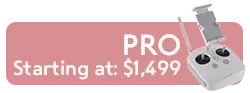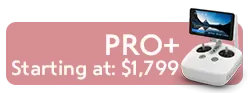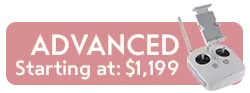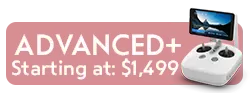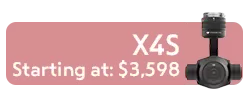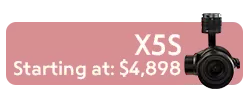How to Update DJI Spark Firmware
Occasionally, DJI provides firmware updates for their DJI Spark drone, accessible on both iOS and Android using the DJI GO 4 app. Spark firmware updates optimize system performance and add new functions to your drone as they become available. Updating your Spark drone kit with Drone World is invaluable because you are privy to cool new features and new ways to fly. Plus, the updates enhance camera settings such as over-exposure warnings.
The easiest way to update the firmware is through the DJI Go 4 app, in conjunction with the remote controller and the aircraft. The following instructions illustrate that process in step-by-step detail.
The Spark drone battery must be charged to above 50% and the Spark remote controller battery must be at least 30% charged before you can begin the update.
**If you have multiple Spark batteries, be sure to update the firmware for each one**
Download Firmware Update:
1. Install the DJI GO 4 App.
2. Launch DJI GO 4 and ensure you have a network connection. (Be sure to connect via WiFi, to avoid possible Cellular Data charges that may occur if you are not connected via WiFi)
3. Connect the mobile device to the remote controller, and the remote to the aircraft.
4. If there are new versions of firmware available, you will see a pop-up prompting you to update.
5. Tap ‘Download Firmware’ to start the firmware upgrade process.
Install Update
Once the download is finished, the update needs to be installed.
1. Power on the aircraft and the remote controller, and ensure they are linked.
2. Confirm that the aircraft has at least 50% power, and that the remote controller has at least 30% power.
3. Tap "Update Now."
4. Don't turn off either device's power, or exit the App during the update.
5. If the remote controller loses connection with the App during the update, follow the directions on screen to reconnect.
6. A prompt will appear in the app when the update is complete, and the remote controller will start beeping.
7. Reset the remote controller to complete the update.
Update Process:
-
5 minutes for the remote
-
10 minutes for the aircraft
-
15 for remote+aircraft together
Firmware Successfully Updated:
-
Tap ‘Complete.'
-
When you return to camera view, you’ll receive a prompt saying ‘Latest Firmware Version’ that confirms the update was successful.
Install with DJI Assistant 2
Aircraft firmware can also be installed with DJI Assistant 2. Here is how you do just that:
1. Connect the aircraft to your PC or Mac with a USB cable and ensure your computer is connected to the internet.
2. Launch DJI Assistant 2, which is available to download on our Spark Downloads page.
3. Enter your DJI account information and select 'Spark.'
4. Click 'Firmware Update' on the left and choose the latest firmware version.
5. Click 'Update Now' to start updating.
Important: If the firmware version of your aircraft, remote controller, or battery differ, the DJI GO 4 App will indicate this with a prompt “Inconsistent Firmware Found.” You can then update the firmware of the device to match the other two. Slide right to begin the update.
If you lose your internet connection while downloading the new firmware, the update will fail, and you will need to begin the process again. If you lose internet connection after downloading the firmware, the update process can continue without interruption.
If you are unable to link or update the remote together with the aircraft, you can update each device separately with a computer and the DJI Assistant 2 software.
.