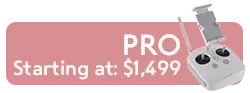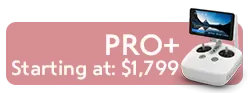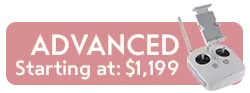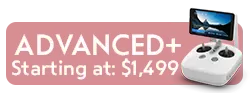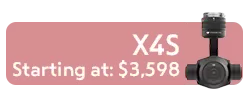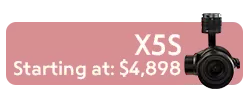How to Update DJI Mavic Pro Firmware
Occasionally, DJI provides firmware updates for their DJI Mavic Pro drone, accessible on both iOS and Android using the DJI GO app or the DJI GP 4 app. A Mavic Pro firmware update optimizes system performance and adds new functions to your Mavic as they become available. Updating your Mavic drone kit with Drone World is invaluable because you are constantly acquiring cool new features such as ActiveTrack, Tripod mode, and circle around a point of interest. Plus, the updates enhance camera settings such as over-exposure warnings. These enhancements are perfect when coupled with Drone World filters like our Mavic filters because they allow you to easily identify the optimum exposure setting for your shot.
The easiest way to update the firmware is through the DJI Go app, in conjunction with the remote controller and the aircraft. The following instructions illustrate that process in step-by-step detail.
All devices must be charged to above 50% before the update can start.
**If you have multiple Mavic batteries, be sure to update the firmware for each one**
Installation:
1. Install the DJI GO App
2. Launch DJI GO and ensure you have a network connection
3. Connect the mobile device to the remote controller, and the remote to the aircraft
4. If there are new versions of firmware available, you will see a pop-up prompting you to update
5. Tap ‘Update Now’ to start the firmware upgrade process
6. Once the download is finished, tap ‘Start Update’
Update Process:
-
5 minutes for the remote
-
10 minutes for the aircraft
-
15 for remote+aircraft together
Firmware Successfully Updated:
-
Tap ‘Complete’
-
When you return to camera view, you’ll receive a prompt saying ‘Latest Firmware Version’ that confirms the update was successful.
Manual Update:
If you prefer to manually update the firmware for your Mavic Pro:
-
Connect the remote controller to the aircraft, and use the DJI GO app to confirm they are linked
-
Tap the ‘Academy’ icon in the upper right hand corner, and hold for 5 seconds to enter Manual Update mode
-
Choose a firmware version, and tap ‘Update’
Important: If the firmware version of your aircraft, remote controller, or battery differ, the DJI GO App will indicate this with a prompt “Inconsistent Firmware Found.” You can then update the firmware of the device to match the other two. Slide right to begin the update.
If you lose your internet connection while downloading the new firmware, the update will fail. If you lose internet connection after downloading the firmware, the update process can continue without interruption.
If you are unable to link or update the remote together with the aircraft, you can update each device separately with a computer and the DJI Assistant 2 software.
.